Windows Guides and tutorials on Windows operating systems |
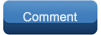 | |  |
|  | Windows XP Tips and Tricks
Published by Sami
02-24-2006
|  Contents | | |  |  Universal XP Shortcut Keys Universal XP Shortcut Keys
Universal XP Shortcut Keys: After a while, you'll want to be able to do a lot of processes more quickly. Here is a short list of the most useful, commonly-used shortcut keys for your system. - CTRL+Z - This is a shortcut to Undo
- CTRL+X - Cuts your selected text or item(s) in almost every Windows program, including Windows utilities, and places it or them in the clipboard
- CTRL+C - Copies selected text or item(s) to the clipboard
- CTRL+V - Pastes whatever is on the clipboard into your selected spot
- CTRL+B - Bolds text
- CTRL+I - Italicizes text
- CTRL+A (Select all)
- CTRL+(arrow) - Moves your cursor point a full unit over (e.g., in text the right or left arrow moves your cursor over a full word, not just a character; and up and down move you a full paragraph)
- CTRL+RIGHT ARROW - (Move the insertion point to the beginning of the next word)
- CTRL+LEFT ARROW - (Move the insertion point to the beginning of the previous word)
- CTRL+DOWN ARROW - (Move the insertion point to the beginning of the next paragraph)
- CTRL+UP ARROW - (Move the insertion point to the beginning of the previous paragraph)
- CTRL+SHIFT - with any of the arrow keys (Highlight a block of text)
- CTRL while dragging an item (Copy the selected item)
- CTRL+SHIFT - while dragging an item (Create a shortcut to the selected item)
- CTRL+F4 - (Close the active document in programs that enable you to have multiple documents open simultaneously)
- CTRL+ESC - (Display the Start menu)
- CTRL+SHIFT+ESC - (Open Task Manager)
- SHIFT+DELETE - (Delete the selected item permanently without placing the item in the Recycle Bin)
- SHIFT with any of the arrow keys (Select more than one item in a window or on the desktop, or select text in a document)
- SHIFT+F10 - (Display the shortcut menu for the selected item)
- ALT+ENTER - (View the properties for the selected item)
- ALT+F4 - (Close the active item, or quit the active program)
- ALT+ENTER - (Display the properties of the selected object)
- ALT+SPACEBAR - (Open the shortcut menu for the active window)
- ALT+TAB - (Switch between the open items)
- ALT+ESC - (Cycle through items in the order that they had been opened)
- ALT+SPACEBAR - (Display the System menu for the active window)
- ALT+Underlined letter in a menu name - (Display the corresponding menu)
- F2 key - (Rename the selected item)
- F3 key - (Search for a file or a folder)
- F6 key - (Cycle through the screen elements in a window or on the desktop)
- F4 key - (Display the Address bar list in My Computer or Windows Explorer)
- F10 key - (Activate the menu bar in the active program)
- F5 key - (Update the active window)
- BACKSPACE - (View the folder one level up in My Computer or Windows Explorer)
- ESC - (Cancel the current task)
- SHIFT - when you insert a CD-ROM into the CD-ROM drive (Prevent the CD-ROM from automatically playing)
| |
|
By
Sami
on
02-24-2006, 08:54 PM
|  Some more windows xp tips Some more windows xp tips
Add Quick Launch toolbar
By default on Xp Quick launch toolbar is diabled to enable it, - Right click an empty space on the Taskbar
- Click Toolbars sub-menu select Quick Launch.
Show Desktop Icons
By default Internet Explorer, My Computer, My Documents and My Network Places icons are hidden on the Desktop to show these icons on the desktop follow these steps. - Right click on the Desktop, choose Properties, Select Desktop tab and click on "Customize Desktop"
- Put a check mark in front of Internet Explorer, My Computer, My Documents and My Network Places to add it to Desktop.
What are your favorite Xp tips? Please share with us all. | | |
By
Sajid
on
03-04-2006, 01:04 AM
|  Add Items to the "Send To" Menu Add Items to the "Send To" Menu
Since I use this a lot this is my favorite windows xp tip,
How to Add Items to the "Send To" Menu.
Send to menu is very handy if you wish to open files in different applications other than the default one.
For example, if you want to open a html file for editing, you can right click on it and send it to notepad or wordpad.
Here are steps to add items to Send To menu.
1. Click Start, and then click Run.
2. In the Open box, type sendto, and then click OK.
3. Right click on the empty space -> New on the File menu, and then click Shortcut
4. And browse to which ever application you want to add.
5. For Notepad just type 'notepad.exe' and click next and finish.
A new shortcut is created in the SendTo folder, and it is displayed on the Send To menu. | | |
By
Sami
on
03-18-2006, 12:50 AM
|  More Windows XP Performance Tips More Windows XP Performance Tips
1. XP has a folder called "Prefetch" in the C:/WINDOWS folder. "Prefetch" launches a whole bunch of .exe files whether you're going to use them or not. After using your computer for quite some time without cleaning the prefetch, it will slow down your computer noticeably.
To greatly speed up your boot time, simply empty C:/WINDOWS/Prefetch every once in a while.
2. Clear unwanted startup programs.
Start -> Run -> Type msconfig
A window pops up select Startup tab and uncheck programs you do not want to startup. | | | | |
Regarding the prefetch, do i just delete all files in Prefetch or wat do i do? I don't want anything to go wrong. | | |
By
Sami
on
04-05-2006, 03:19 AM
|
Yes, you can delete all files, it is not advisable to empty Prefetch folder more than once every month. | | | | |
I have my prefetch turned off, depending on what you use your computer for, this can be a good option.. though i do not recomend it for the common user. I have a list of much needed applications under it, and the addition to the list is completely restricted... but that's how i am, just because MS says it's best, doesn't make it so  | | | | |  Prefetch information is 150% incorrect Prefetch information is 150% incorrect
| | | | |
ooo **** i empty my prefetch floder...
so what can i do ?
please | | | 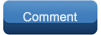 | |
 Posting Rules
Posting Rules
| You may not post new threads You may not post replies You may not post attachments You may not edit your posts
HTML code is Off
| | |
 |
|
|