Windows 7 offers an amazing feature which allows you to make the settings with the ownership and permission of files and folders. If you have directly upgraded to Windows 7 without using Windows Vista, then this feature is a new one for you.
Once you take the ownership of any particular file or folder, then no one can either edit or delete that particular file or folder except for the owner. It means that if you want to access, edit or delete a particular file or folder (which you does not own), then you need to be permitted by the owner of those files or folders in order to get it done.
Regardless your knowledge towards this features of Windows 7, below is the tutorial to allow permission and taking ownership of files and folders in Windows 7.
How to Acquire Ownership in Windows 7
Step 1: First, select the particular file or folder that you are looking to take over the ownership.
Step 2: Right click on that particular file or folder, and click on the option labeled as “Properties” on the right click menu.
Step 3: Click on the Security Tab
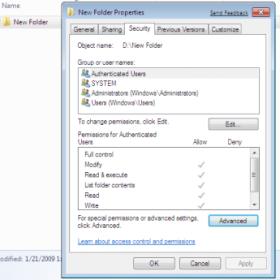
Step 4: Now, click on the button labeled as “Advance”
Step 5: Now, click on the tab labeled as “Owner” in the Advance Security Settings for User window
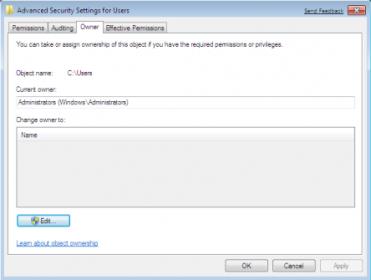
Step 6: Here, click on the button labeled as “Edit” and choose the user from the list of Change Owners and if the user is not mentioned in the list, then enter the user name and click on OK button.
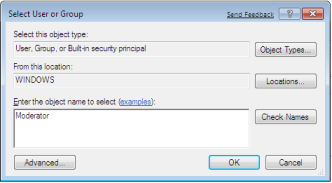
Step 7: Now choose the required User/Group and then click on APPLY button and then on OK button.
Step 8: Click on OK button on the Windows Security message.

Step 9: Now, check if the Owner name is changed and then click on OK button.
How to permit users to access owned files and folders in Windows 7:
Step 1: First, select the particular file or folder that you are looking to take over the ownership.
Step 2: Right click on that particular file or folder, and click on the option labeled as “Properties” on the right click menu.
Step 3: Now, click on the “Edit” button in the Properties Menu, click on the Confirm UAC elevation request.
Step 4: Now click on User/Group on the Permission Window or then click on Add to Add other user or group.
Step 5: Once you have opened the Permission Window, mark the option labeled as “Full Control” under the “Allow” tab which will let you grant permission to others to access all the controls.
Step 6: Now, click on OK button on Properties window to apply all the changes.
Now you can access files of folder in windows 7 with full permissions and take full control.