Are you shocked by reading the title? Do not be; because it is now possible to edit word documents
even in the Print Preview mode with the advent of MS Office 2007. We all use the Print Preview mode
quite often so that we can see how our documents will look after printing. This is actually a must-do step
before printing so that you can ensure printing everything. However, with the MS Office 2007, you get a
chance to do something that is beyond your expectation but is well within the limits of your needs. Well,
this chance is certainly to edit Word documents in the Print Preview mode.
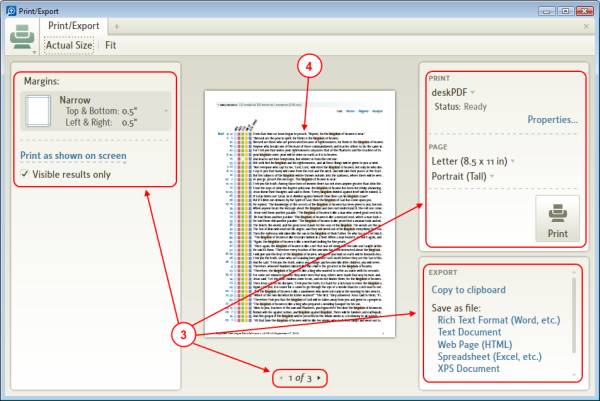
Such an opportunity is always useful because it has the ability to save your work time and abandon the
need of that irritating switch between the Normal and Print Preview modes. For instance, let’s assume
that you have some 150 pages to print. While previewing, you found that over 40% of the pages have
silly grammatical mistakes. It is exactly here when you will find editing in Print Preview very useful. Not
only it eliminates the need to switch back between the two views, but also allows quick and focused
editing for minimizing the occurrence of new typo mistakes. Even more admirable is the fact that you
get to view the rectifications or changes directly in the Normal view. Isn’t that cool? So, wouldn’t it be
exciting for you to know how to do so if you are a heavy user of Print Preview?
When you enter into the Print Preview mode, just recall what happens to the cursor. This is necessary
so that you can distinguish between the zoom and edit modes in Print Preview. Normally, the insertion
point marker now appears as a Magnifier for the fun of zoom. However, when you enter into the edit
mode, this marker becomes an I-beam cursor to edit Word documents in Print Preview. To do so, open
the document in the Print Preview mode, click it once so that it zooms to a visible size, and uncheck the
Magnifier check box that is present in the Preview group under the Print Preview tab. Now, you will see
that the I-beam cursor is blinking so that you can edit the document. Once you are done, return back to
the Normal view and be happy to see your changes! So, wishing you a happy quick editing!